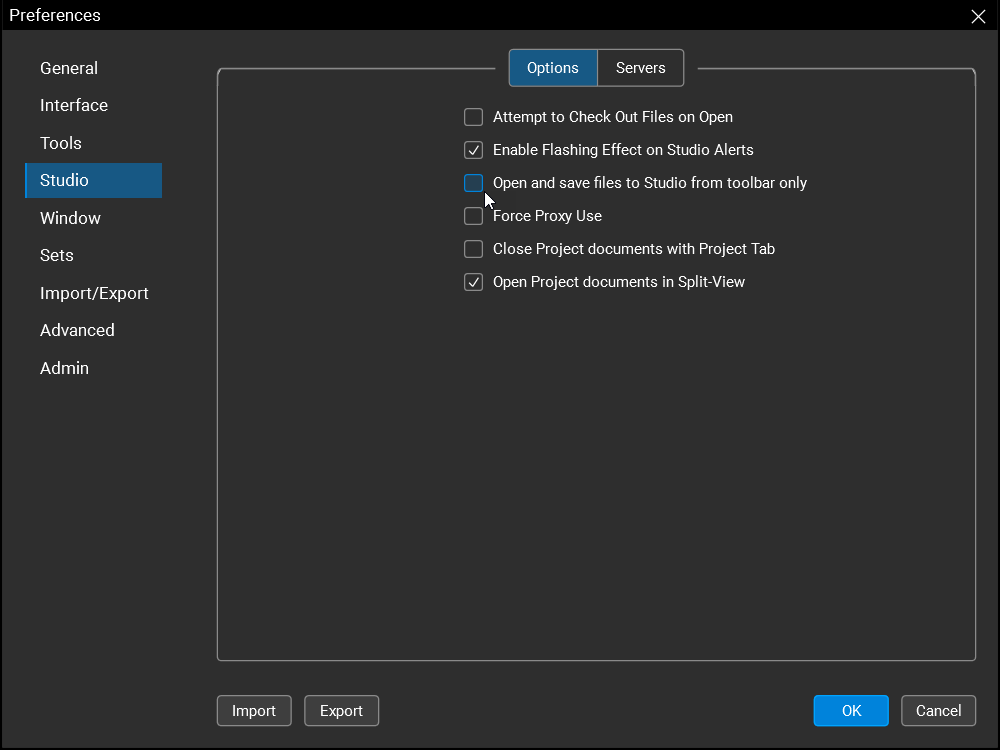
In Revu, you can open and save PDFs in a Studio Project folder without launching Studio. This function is accessible via the Document Management Toolbar and will prompt you to login with your BBID credentials. It's especially useful if you and/or your team primarily work on files in Studio. Here's how to use it:
If you would like to set Studio as your default open/save location to access Studio Project files directly from your Revu workspace, follow the steps below:
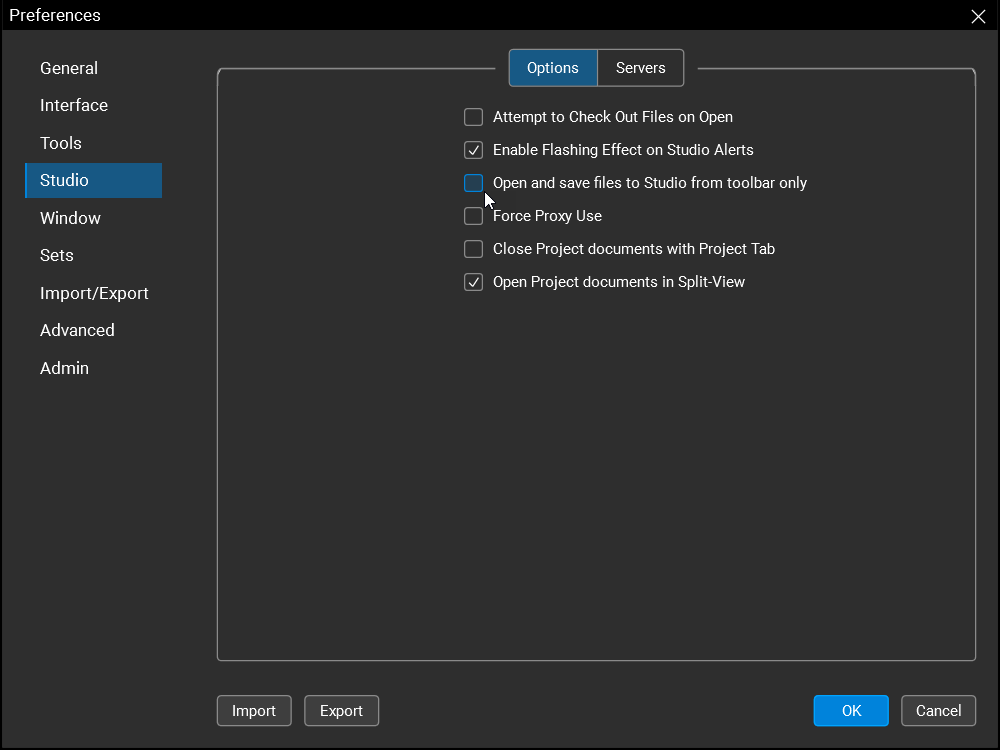
Revu will now default to Studio Project locations automatically when you open/save a PDF while signed into your BBID account.
With this setting enabled, you can easily access Studio Project files for Set or batch processes without having to switch to the Studio tab.
You'll still have the option to open files from your local disk even with Studio set as your default.
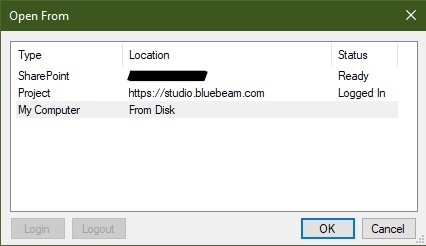
To change your default back to the local drive though, go to Revu > Preferences (Ctrl+K) > Studio > Options and select the Open and save files to Studio from toolbaronly checkbox again.